How to Add File Upload Capability to Your Website with LetsHosts
In today's digital age, having the ability to upload files to a website is not just a convenience; it's often a necessity. Whether you run a community forum, a service-based business, or any kind of platform—file uploading can enhance user engagement and overall experience. One of the platforms that makes this simple is LetsHosts. In this comprehensive guide, you'll learn how to add file upload functionality to your website via LetsHosts.
What Makes LetsHosts Special?
LetsHosts offers a powerful yet simple solution for website hosting and additional features, like file uploads. The platform stands out for its user-friendly interface and robust security measures, making it a solid choice for anyone looking to add file upload functionality to their website.
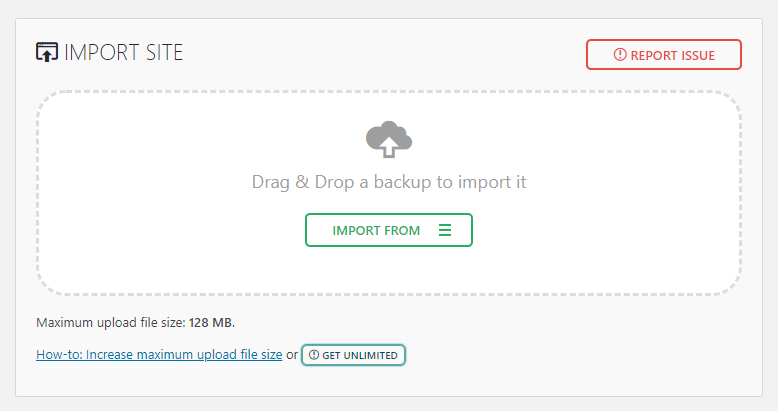
The Importance of File Upload Features
File uploads can significantly improve the user experience on your site. Whether you're running a community forum or a customer portal, allowing users to upload files directly can save time and streamline processes.
Secure Data Handling
While public cloud storage and email are commonly used for sharing files, they aren't always the most secure options. By integrating a file upload feature with robust security measures, you can offer a more secure and trustworthy platform for data exchange.
Boosting Engagement and Interactivity
File upload features can significantly increase user engagement on your website. Interactive features like user-generated content, community uploads, or contests become possible, making the site more dynamic and engaging.
A Step-by-Step to File Uploads on LetsHosts
Here, we break it down from start to finish. From logging in to your LetsHosts dashboard to adding the final lines of code to your website, this section will be your roadmap.
Step 1: Logging Into LetsHosts
First things first: log into your LetsHosts account. If you don't have one, signing up is straightforward. Once logged in, navigate to your control panel, also known as the dashboard.
Step 2: Configuring Your Settings
Before you add any code, you need to set up the environment. LetsHosts typically offers a variety of options for this. Look for a section titled 'File Management' or 'File Upload Settings'.
- File Types: Specify what types of files can be uploaded (e.g., JPG, PDF, DOCX).
- Storage Limit: Decide how much server storage you want to allocate for uploaded files.
Step 3: Security Measures
Security is crucial when dealing with file uploads. Here are some things to consider:
- File Type Verification: Double-check the uploaded file type on the server-side, not just client-side.
- Size Limit: Implement server-side checks for the file size.
- Anti-Virus Scanning: Integrate a scanning solution to check for malicious files.
Step 4: Testing
Before you roll this out to the public, test the feature thoroughly. Upload various file types, go beyond size limits, and try edge cases to ensure the security and functionality of the upload feature.
Solving Common Issues
Issue 1: File Not Uploading
If the file isn't uploading, check the following:
- File Size: Ensure the uploaded file doesn't exceed the set size limits.
- File Type: Make sure the file type is allowed based on your settings.
Issue 2: Incorrect File Type
If the uploaded file isn’t the type you specified:
- Server-Side Check: Double-check your server-side code to verify file types.
- Client-Side Check: Sometimes browsers can misinterpret file types, make sure your client-side checks are robust.
Issue 3: Slow Upload Speeds
Users might complain about slow upload speeds. To address this:
- Check Bandwidth: Ensure that your server and the user's connection have sufficient bandwidth for uploads.
- Server Load: High server load can slow down uploads. Consider load balancing or upgrading your server resources.
Issue 4: Security Risks
If you're worried about the security of uploaded files:
- File Scanning: Implement an antivirus scanning process post-upload.
- User Authentication: Make sure only authorized users can upload files.
Issue 5: Storage Limit Reached
If users can't upload because the storage limit is reached:
- Dynamic Allocation: Implement a system to dynamically allocate more storage if possible.
- User Notification: Alert the user that they have reached their storage limit and suggest actions (e.g., delete older files, upgrade plan).
Issue 6: File Overwrite
To prevent uploaded files from overwriting existing files with the same name:
- Unique Filenames: Automatically append a unique identifier to the filename before saving.
Issue 7: Uploads Timing Out
If the upload process times out:
- Server Timeout Settings: Increase the server timeout settings, but make sure it doesn’t compromise security.
- Chunking: Divide the file into smaller parts and upload each part separately, then reassemble on the server.
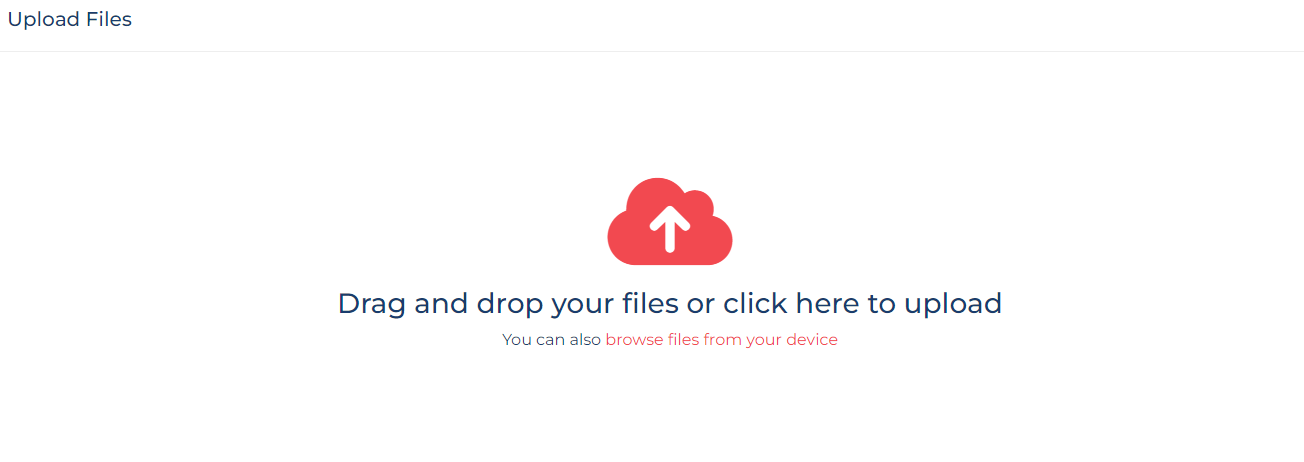
Conclusion
File upload features are more than just a convenience; they're a vital component for enhancing user experience, boosting engagement, and even ensuring secure and compliant data handling. Whether you're a small blogger or a large enterprise, understanding how to implement and troubleshoot this feature is key to maintaining a successful online platform. With this guide, we've walked you through every step of setting up a file upload feature on LetsHosts, and we've also given you the tools to solve common issues that may arise. So go ahead, implement this feature, and take your website to the next level.
FAQs
Is adding a file upload feature safe?
Yes, as long as you implement proper security measures like server-side file type verification, size limit checks, and anti-virus scanning, adding a file upload feature is generally safe.
What types of files can I allow for upload?
The types of files you can allow depend on your website's needs. Common file types include .jpg, .png for images, .pdf for documents, and .mp3 for audio. Make sure to specify allowed file types in your settings.
How do I manage storage limits?
Many hosting services, including LetsHosts, allow you to set storage quotas for file uploads. Keep an eye on your server storage, and consider dynamically allocating more storage if needed.
Can I restrict who can upload files?
Yes, you can set permissions to allow only registered or authorized users to upload files. This is often done via user authentication methods.
Why is my upload speed slow?
Upload speed can be affected by a variety of factors, including the user's internet connection, server bandwidth, and server load. Make sure to diagnose the issue from different angles to find a solution.


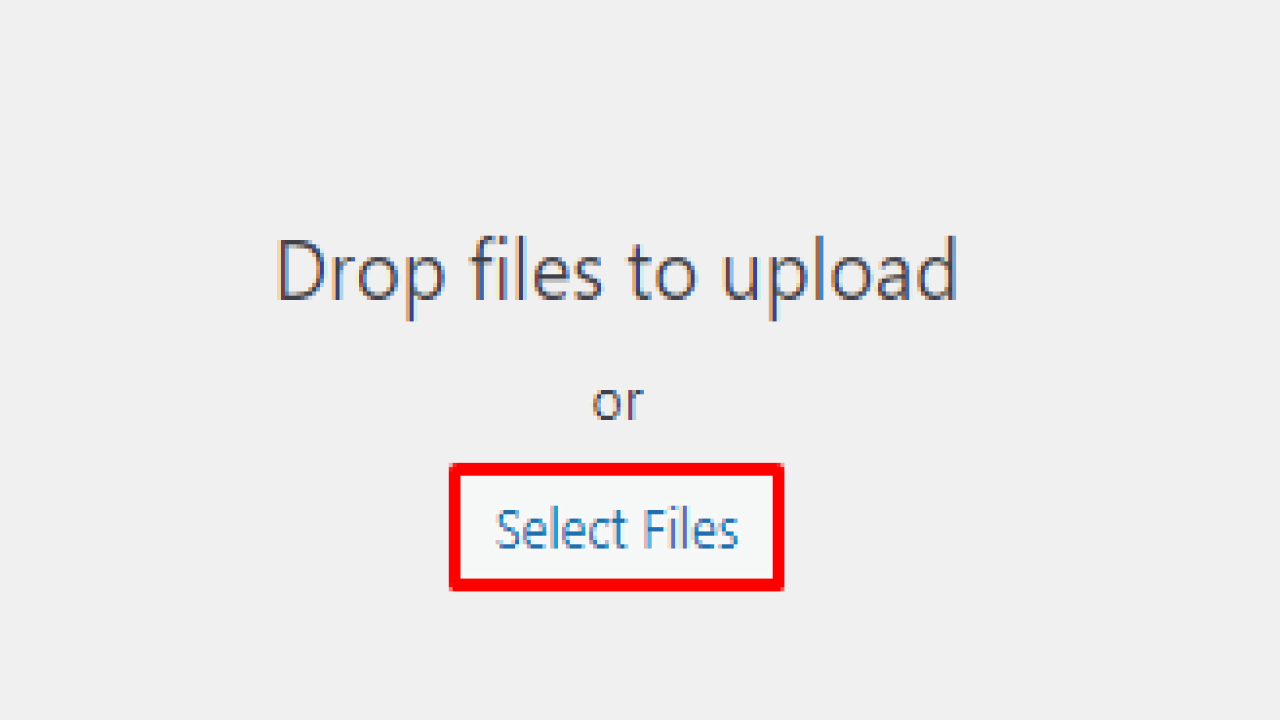
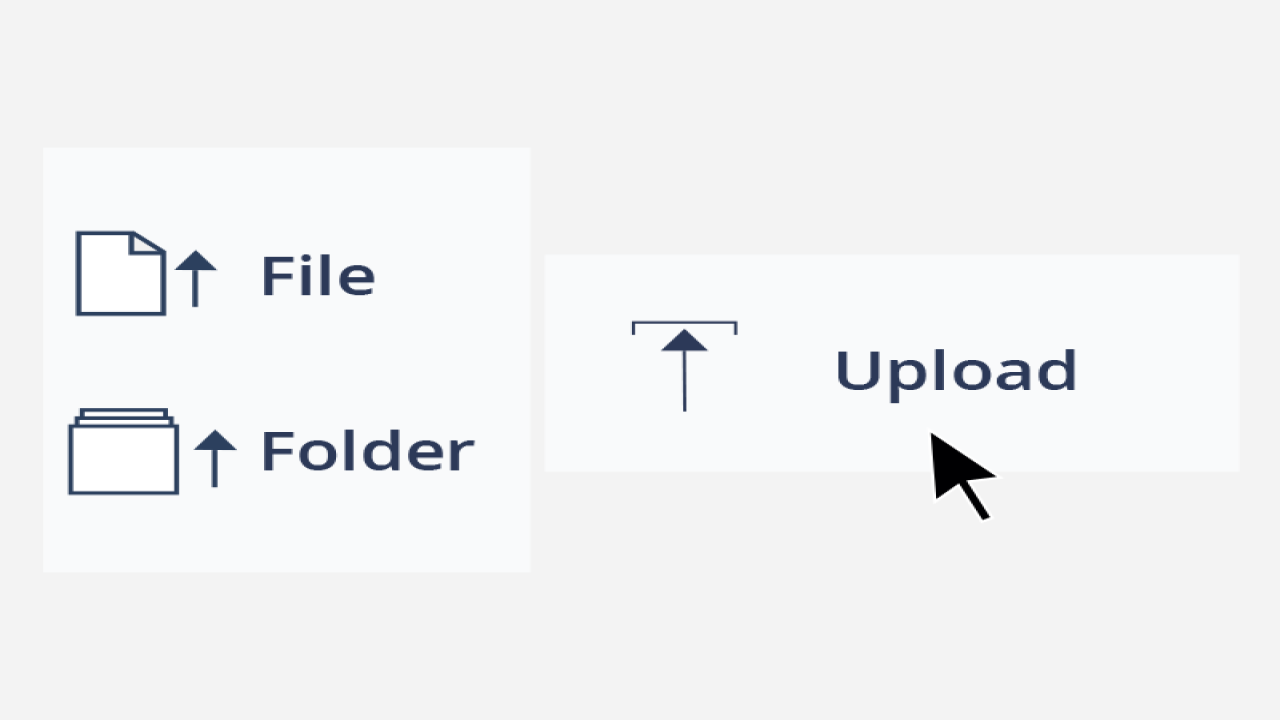

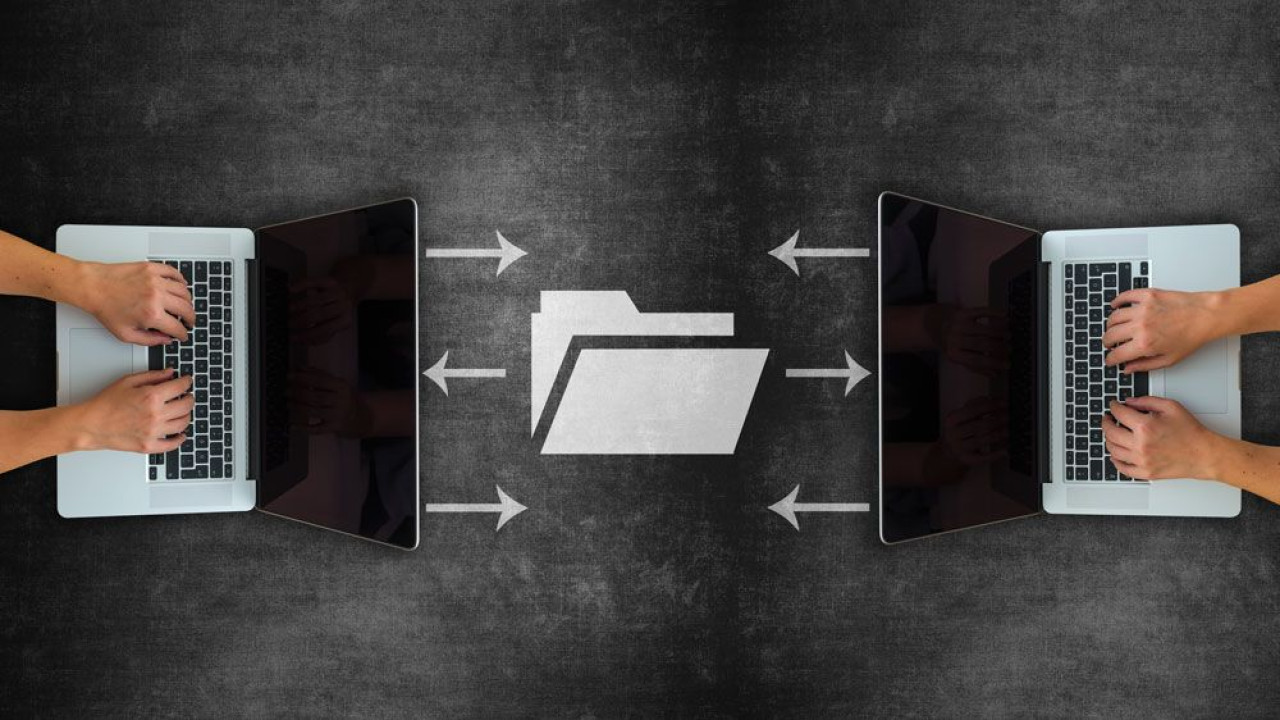
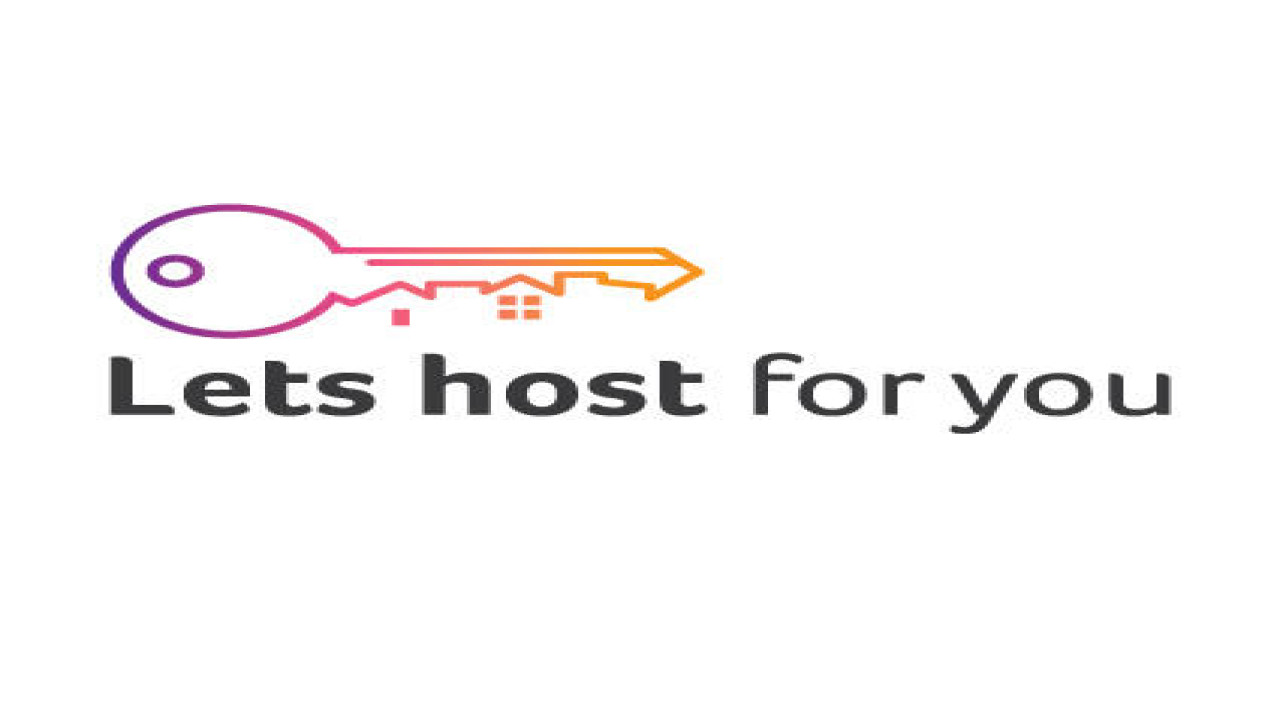
Comments (0)
No comments found